
Capturing Console Errors With Nightwatch JS
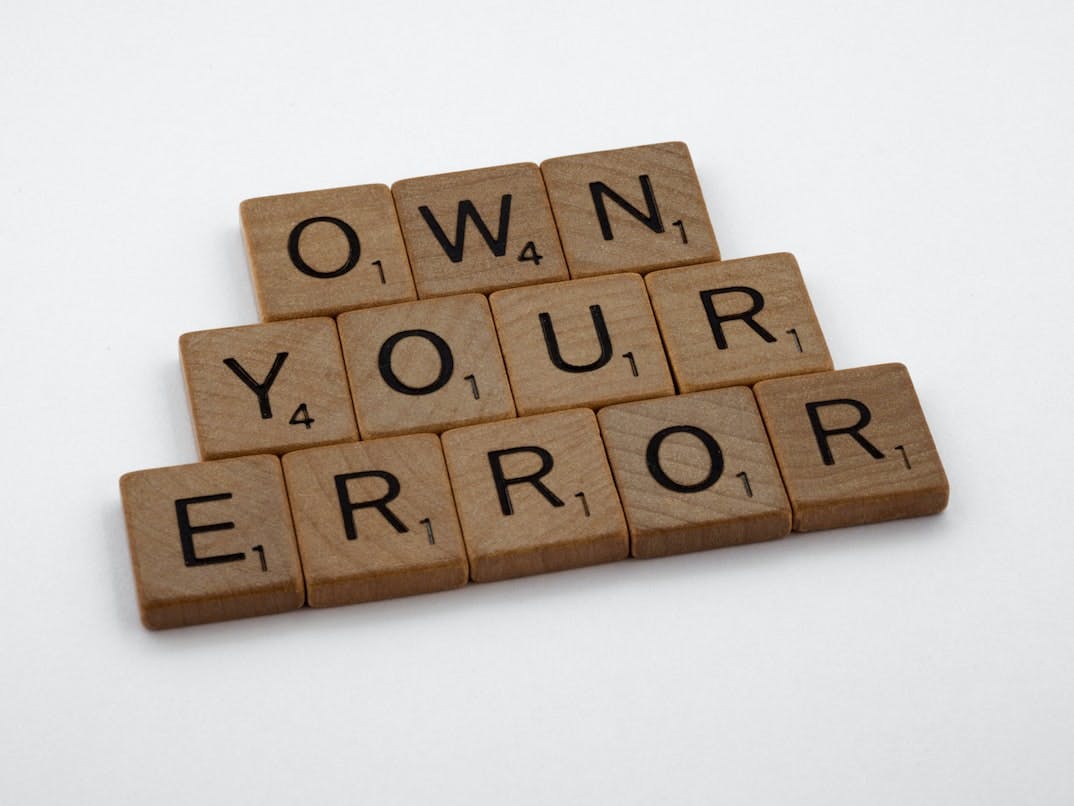
Nightwatch.js is a powerful end-to-end testing framework for browser-based applications that allows you to write automated tests and run them directly in the browser. One of the key features of Nightwatch.js is its ability to interact with the browser's console, which can be useful for debugging and troubleshooting errors in your application. In this article, we will explore how to use Nightwatch.js to check for console errors in automated tests.
When running automated tests with Nightwatch.js, it's important to check for errors that may occur in the browser's console. These errors can be caused by bugs in your application's code or by conflicts with other scripts on the page. By checking for console errors, you can quickly identify and fix any issues that may be affecting the functionality of your application.
There are different ways to check for console errors in Nightwatch.js, but one of the most common methods is to use the "browser.execute" command to run JavaScript code directly in the browser. The following example shows how you can use the "execute" command to check for console errors:
module.exports = {
"Check for console errors": function(browser) {
browser
.url("http://your-application.com")
.execute(function() {
// Check for console errors
var errors = window.console.error.getLog();
if (errors.length > 0) {
console.error("Console errors found:", errors);
} else {
console.log("No console errors found.");
}
})
.end();
}
};
In this example, we use the "execute" command to run a JavaScript function that checks for console errors. The function uses the "console.error.getLog()" method to get an array of all errors that have been logged to the console. If the array has a length greater than 0, it means that errors have been found and we log the errors to the console. If the array has a length of 0, it means that no errors have been found and we log a message saying so.
Another way to check for console errors is to use the "browser.verify.ok" command to check that the "console.error.getLog()" method returns an empty array.
module.exports = {
"Check for console errors": function(browser) {
browser
.url("http://your-application.com")
.execute(function() {
return window.console.error.getLog();
})
.verify.ok(function(logs) {
return !logs.length;
}, "No console errors should be present")
.end();
}
};
It's worth noting that the above examples use the "console.error.getLog()" method to check for errors, but you can also use the "console.log.getLog()" method to check for other types of logs.
It's also important to note that the above examples are based on the assumption that you have implemented a way to store the console logs in a variable. If you haven't done this, you can use the browser's developer tools to inspect the logs.
By using Nightwatch.js to check for console errors in automated tests, you can ensure that your application is functioning correctly and quickly identify and fix any issues that may be affecting its functionality.
More Posts
Blocking Ad Traffic In Nightwatch JS

Example showing how you can block unwanted ad traffic in your Nightwatch JS tests....
Blocking Ad Traffic In Cypress

Example showing how you can block unwanted ad traffic in your Cypress tests....
Three Ways To Resize The Browser In Nightwatch

Outlining the three different ways to resize the browser in Nightwatch JS with examples....
Happy Path VS Sad Path Testing

As a test engineer it is crucial that both happy path and sad path use cases have been considered and fully tested...



