
Nightwatch JS And Browserstack
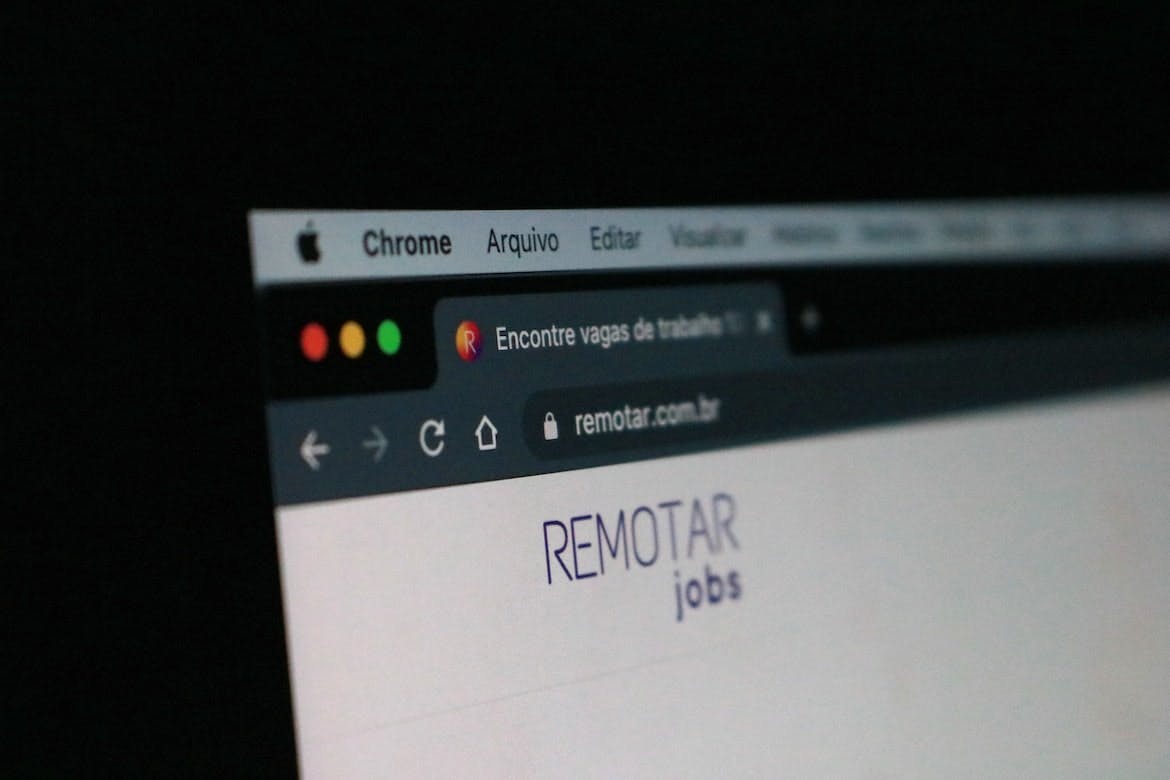
Running automated tests in a real browser environment is essential for ensuring that your web applications work correctly in different browsers and operating systems. One way to do this is by using a cloud-based service such as BrowserStack, which provides access to a wide range of real browsers and devices that you can use to run your tests. In this article, we will explore how to run automated tests using Nightwatch.js on BrowserStack.
Before we dive into the specifics of running tests on BrowserStack, let's take a quick look at what Nightwatch.js is and how it works. Nightwatch.js is a Node.js-based end-to-end testing framework that enables developers to write and run automated tests for their web applications. It works by using a browser automation tool like Selenium WebDriver to interact with a web application, perform actions, and make assertions about the results.
To run Nightwatch.js tests on BrowserStack, we will need to make some changes to our Nightwatch.js configuration file. We need to specify the desired capabilities for the tests, such as the browser and operating system we want to use, as well as the BrowserStack credentials for accessing the service.
Here is an example of a Nightwatch.js configuration file for running tests on BrowserStack:
{
"src_folders" : ["tests"],
"test_settings" : {
"default" : {
"desiredCapabilities": {
"browserName": "chrome",
"platform": "Windows 10",
"browserstack.user": "YOUR_BROWSERSTACK_USERNAME",
"browserstack.key": "YOUR_BROWSERSTACK_ACCESS_KEY",
"browserstack.debug": true
}
}
}
}
In this example, we have specified that we want to use the Chrome browser on Windows 10. The browserstack.user and browserstack.key properties contain our BrowserStack credentials. The browserstack.debug property is set to true, which enables debugging information to be printed to the console.
Now, when we run our tests, Nightwatch.js will use BrowserStack to run the tests in a real browser environment.
Here is an example of a simple Nightwatch.js test:
module.exports = {
'Google search test': function (browser) {
browser
.url('https://www.google.com')
.waitForElementVisible('body')
.setValue('input[type=text]', 'nightwatch.js')
.click('input[type=submit]')
.pause(1000)
.assert.containsText('#main', 'Nightwatch.js')
.end();
}
};
This test opens a web browser, navigates to the Google search page, performs a search for "nightwatch.js", and then asserts that the search results contain the text "Nightwatch.js".
Running tests on BrowserStack provides several benefits, including access to a wide range of real browsers and devices, easy integration with your continuous integration pipeline, and detailed test reports.
In conclusion, running automated tests on BrowserStack can help you to ensure that your web applications work correctly in different browsers and operating systems. Nightwatch.js makes it easy to run tests on BrowserStack by specifying the desired capabilities and credentials in the configuration file.
More Posts
Blocking Ad Traffic In Nightwatch JS

Example showing how you can block unwanted ad traffic in your Nightwatch JS tests....
Blocking Ad Traffic In Cypress

Example showing how you can block unwanted ad traffic in your Cypress tests....
Three Ways To Resize The Browser In Nightwatch

Outlining the three different ways to resize the browser in Nightwatch JS with examples....
Happy Path VS Sad Path Testing

As a test engineer it is crucial that both happy path and sad path use cases have been considered and fully tested...



